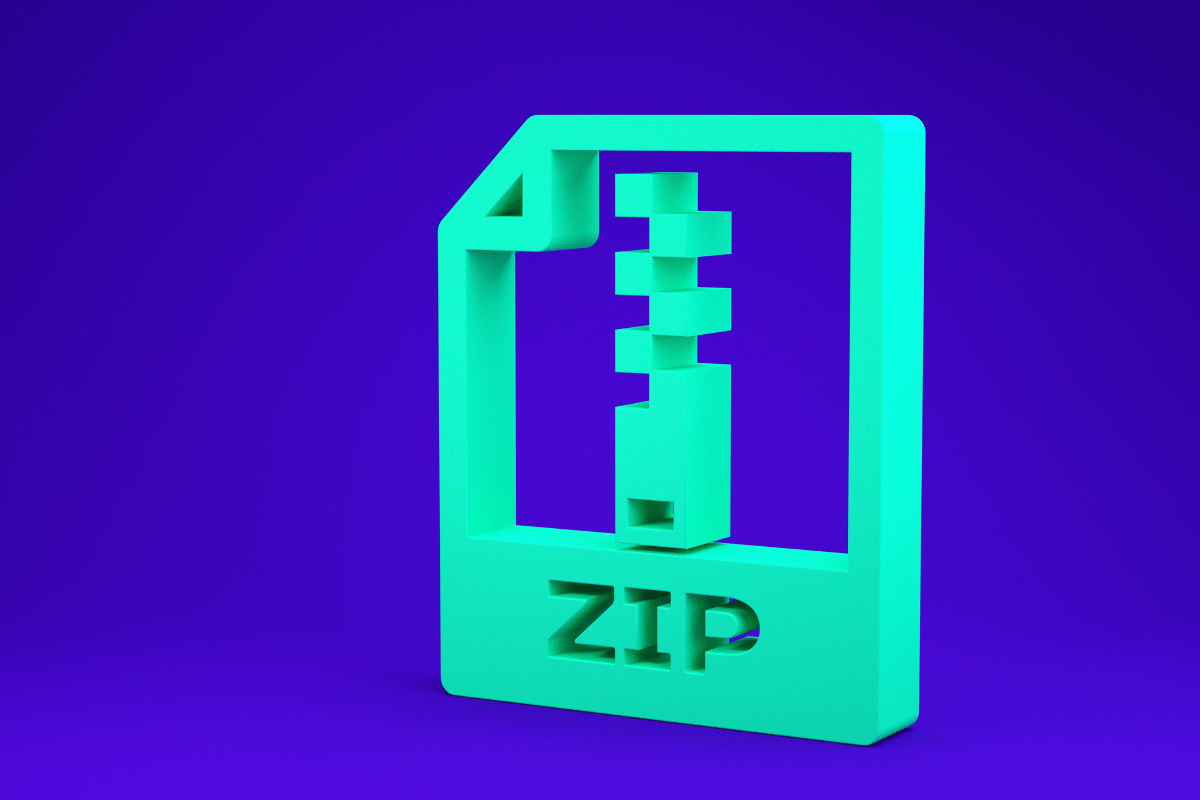Creating a ZIP file is a fairly simple process. This article will walk you through the steps necessary to create a ZIP file on both Windows and Mac computers.
Windows
To create a ZIP file on Windows, you will need to first open up a file explorer window. Next, locate the files or folders that you would like to include in the ZIP file and then right-click on them. From the menu that pops up, select the “Send to” option and then select the “Compressed (zipped) folder” option.
Windows will then create a new ZIP file containing the selected files or folders. You can now rename the ZIP file, if desired, and then save it to your computer.
Mac
To create a ZIP file on a Mac, you will first need to open a Terminal window. Next, locate the files or folders that you would like to include in the ZIP file and then drag them into the Terminal window.
After you have added all of the files or folders that you would like to include, type in the following command and press enter:
“zip -r myzipfile.zip *”
This will create a ZIP file named “myzipfile.zip” that will contain all of the files or folders that you added earlier.
How to Email a ZIP File
When you need to send a large file, the best way to do it is to compress it into a ZIP file. This way, the recipient can easily extract the contents of the file without having to download any special software.
To create a ZIP file, you can use a compression program such as WinZip or 7-Zip. These programs allow you to create a ZIP file by compressing a number of files into a single archive.
Once you have created a ZIP file, you can email it to the recipient. To do this, you need to attach the ZIP file to the email and send it to them.
The recipient can then extract the files from the ZIP file by opening it in a compression program or by simply double-clicking on it.